Alright folks, it is that time of the week where we shoot out an exclusive review for our loyal readers. The type of online visitors who are genuinely interested in reading everything there is to productivity. We aim to make our website an embodiment of helping you to improve as a professional in real-life world situations.
This week’s special is ‘Hubstaff’; a one of a kind online productivity tool that relies on helping to improve employee performance. To an untrained eye, Hubstaff comes off as an employee monitoring tool with a metaphorical emphasis on an angry short-tempered supervisor with a big stick in his hand. You go out of line during your work hours and you will get a slap on the wrist.
Well, yes, ironically Hubstaff does offer employee and “fellow” monitoring tools. Yes, the dreaded screenshots and all, but they do so in a very subtle manner. You see, Hubstaff is all about enhancing productivity, predicting and reporting teamwork hours, creating workspaces and doing a lot more than merely keeping an eye out on employees from a dark remote cubicle.
Hubstaff Time Tracking Software – First Time Setup:
I signed up at Hubstaff’s official website: www.hubstaff.com a while ago. On that note, I decided to do so as a fresh user to help people who’ve never had the chance to even visit their website. So, yeah, this write-up starts off at a very basic level.
After visiting their website, you are supposed to fill in your credentials. After the usual verification modules, this productivity platform greets you with a couple of criterions to offer a more user-centric experience.
You have to make a few selections ranging from:
- Selecting team size and your industry.
- Entering a team name.
- Creating your first project. This one is third in the row because the first two are by default options. You can remove them, however.
While this process is going on, you will be asked to select from three payment plans. Hubstaff is offering the following packages to all its users who sign up for the first time.
- Free: Starts at $0 per month and allows 1 user access.
- Basic: Starting at $7/user/Mo, this plan up-scales everything the Free plan is offering by a few notches. As a Basic level user, you can add another individual to the account. Screenshots are unlimited, comes with 24 hour dedicated customer supports and offer an in-depth ‘Per User Setting’ module for a customer end-to-end experience.
- Premium: This plan starts at $10/user/Mo, with a variety of perks that aim to meet the requirements of bigger organizations. Everything from Premium Hubstaff carries over with the slight addition of Tracking apps and URLs, employee off time management, Mobile GPS tracking, advanced attendance modules and about a bazillion more!
- Enterprise: The last and final plan is offered at $20 / user/ mo. If you have a big company with more than an average number of employees, you can contact Hubstaff for a custom quote on the Enterprise plan.
Key Features:
Beyond its ‘employee monitoring capabilities’ Hubstaff has a lot more to offer in terms of productivity. We will get to the monitoring part later, but first, let’s talk about things from the productivity perspective.
Project(s) and Status Monitoring:
It is like an all you can eat buffet; Hubstaff offers a clutter-free UI experience with a side of monitoring everything that’s been going on in different projects. Yes, this feature is employee performance-centric, but the major intent behind this feature was to identify weak factors. Afterward, those weaknesses can be turned into strengths by helping employees to improve on them.
It is a little hard to keep track of performance metrics at individual levels. Therefore, everything collaborates at one platform through Hubstaff. For that purpose, Hubstaff offers a dedicated team dashboard.
The performance is measured throughout the day on the basis of check-ins, check-outs, active work hours, etc. The dashboard has a variety of options to summarize tasks, pending projects vs. completed projects, and member online activity levels throughout the entire week.
Later on, this report is projected into visually appealing graphics. These projects also assist in managing and reshaping strategies that usually ensue after a performance review.
Employee Performance Centric Features:
![]()
It is easier to lose track of employee performance if you are at a managing position. Hubstaff nips such issues in the bud by offering an array of tools that identify each and every “lacking” thing on employees’ part.
In my opinion, this feature set is more of a neutral tool. If the manager is good, he can help his employees to improve as a team through various incentives, programs, and productivity-related activities.
In an alternate case, if the manager is more of a transactional leader, he may take the “lack” of employee effort input as a bad omen. As a result, performance will further devalue over time. There’s no denying to that. The best course of action is to talk to employees, share their reports with them and assist them in getting them back up on their feet through the aforementioned activities/ tips.
Website and Other Apps Monitoring Modules:

Sometimes, monitoring employee web-based activities is critical. Don’t get me wrong. This data is essential in case you are a project manager and want to analyze the research trend of your employees. The way they visit different websites; how they gather their research and everything.
The most obvious answer to this dimension comes from narrow mindedness. For instance, some supervisors and project managers only want to monitor their employees’ web activity so that it could be used against them. However, there are a lot of positive aspects to this special feature that comes embedded in Hubstaff.
Hubstaff grants full liberty to users to track their time. However, when they do so, they also help managers to track online activity, webpage activities and stuff like that. The software calculates different activities’ time and summarizes it all in the form of a report.
The percentages indicate time spent on work, websites and other stuff that were directly or indirectly related to actual work.
Screenshots Galore:
The subject of screenshots is debatable. Some organizations don’t take employee activity screenshots because it violates privacy policies. However, it depends on your company. Hubstaff included this feature to help managers monitor employees’ online and offline activity.
The commendable thing about Hubstaff Screenshots is that the tool allows managers to Blur the images. This can be done via the admin panel at the time of setting up the primary user account. Therefore, whenever the screenshots are taken, they are blurred by default. The blur effect can be removed – i.e. turned On or Off whenever it’s desired.
The good thing would be to give a heads up to your employees about the screenshot feature. This way, they won’t be expected to open anything NSFW or otherwise questionable. The blur effect is also useful if your company deals with sensitive data. That way, the chances of sending out any information to stakeholders/ unwanted individuals are slim.
Activity Monitoring Vs. Productivity:

Looking at workers’ online activity via screenshots and the usual visual interpretations is one thing. Hubstaff takes it a notch up by allowing managers to monitor end-user activity based on his/her keystrokes and mouse movements. This data can be used as ‘Heat Maps’ to see the keyboard activity pattern that remained active throughout the lifetime of a certain project.
As a result, the data can be used to improve upon any setbacks that came up during the projects. Such activities are monitored over a span of 10 minutes. On that note, an activity level of 60% – 90% is considered good. If your coworkers or employees are falling below 55%, you need to identify any lack of performance-related issues.
While reviewing Hubstaff’s employee activity projection times, we did notice that some of the data percentages were not active. It might be an issue at Hubstaff’s end because we were sure that we had worked more than what the tool was reporting. However, these problems can be mitigated by reporting to Hubstaff directly and talking to their customer service department.
What If Your Team Members are Doing Overtime?

It is a good thing when employees or team members are crunching out the extra hours. This is indicative of effort and hard work on their part. Such employees need to be rewarded, incentivized to be more creative, or merely recognized in front of other co-workers.
If I were a manager, I’d have rewarded such employees. However, the ball’s in your court. Hubstaff can be used to calculate a worker’s overtime. They do not recommend it because constant overtime on an employee’s part can lead to burnout. But, if the work is not very hectic and calls for creativity, then there should be no qualms over who’s working extra hours and who’s not.
By default, you can set the maximum number of work hours for a preset duration of time. Let’s say, it is 50 hours. In this case, Hubstaff will stop calculating the excessive hours. Some employees appreciate if work does not involve any overtime. But hey, it’s your call!
Hubstaff Billing and Invoicing System:

Billing and Invoicing come off as a very important feature in Hubstaff. This module allows admin users and companies to manage Payroll, finances and other expenses that are usually done the traditional way. You can use software for accounts, but given that everything is already present in Hubstaff, I don’t see any issues in doing so.
Hubstaff introduced this feature to assist people in focusing on productivity rather than worrying about transactional issues. As of now, Billing and Invoicing are working just fine. You can sign up at the official company website for an account to see how this feature pans out for you and your employees.
Employee Check In- Check Out Times:

Alternatively known as Timesheets, the time management feature in Hubstaff is dedicated to monitoring attendance. It is not a core feature, but the devs have added enough tools to help anyone who’s looking to manage timesheets with ease and comfort.
Since there is no effective way to account for free time that’s spent during work hours, Hubstaff’s Timesheets make up for logging employee activities. If you remember, I mentioned earlier in this write-up that activities are monitored based on mouse movements or keyboard button presses. This is done at every 10-minute interval.
How do Invoices work?
Hubstaff allows users to bill their clients. The conventional way is to add an entire month’s work hours and then deduct them from total preset work hours to calculate someone’s billable performance. For instance, if you have worked as an individual on a client’s project, you need to send them an invoice.
The flawless combination of time tracking and invoice management is great for resolving any financial matters. Hubstaff comes with an invoice maker that tracks the time and calculates billable work hours. They believe in the traditional phrase, “An Hour Worked Is An Hour Paid.” Therefore, for that purpose, you do not have to worry about getting paid less for all those extra hours, etc.
Billing can be set up on the basis of hourly rates, or fixed rates. Time tracking becomes more useful if your client has agreed to pay against billable work hours. The invoices are very much customizable, with the addition of exporting them into Pdf, Doc and HTML file formats for clients’ convenience.
GPS Tracking and Geofencing Modules:

Probably one of the biggest core features at any time and activity tracking software is geofencing and GPS location monitoring. Yes, the idea seems far fetched for a conventional company to use such features. However, there are many IT companies that rely on employee activities outside of the office.
For instance, some people take the day off under the pretext that they’ll be working from home. Therefore, the admins can snoop around to make sure if in fact, the said employee is upholding their end of the bargain. Husbtaff introduced this feature in its native Android and iOS apps.
The software monitors employees’ location, their time spent on commute and personal stuff, etc. In the end, the summary report reflects their time based on where they spent the most amount of hours. Employees can get on the fence about such monitoring activities. The best bet is to let them know in advance, so they can plan and execute office related stuff at an appropriate time & location.
Helping Stakeholders to Monitor Projects:

Big projects often involve stakeholders. If they are investing in the project, they demand to see the progress. Some stakeholders like to be invited to project boards within a project management software to see how everything’s been going along.
I think that this is perhaps one of the most project management centric features of Hubstaff. You can add stakeholders to monitor/ view the project activity. These individuals are added with a “members” status. Therefore, they can view projects that are of concern to them, but they cannot make any changes.
Showing internal business processes usually ends up in earning stakeholders’ vote of confidence. It improves trust among employees as well. In that order, Hubstaff has done a remarkable job. We feel that they should be adding more features that allude to project management related audience.
Data Protection Policies at Hubstaff:
![]()
Since its inception, Hubstaff has worked a lot on protecting employee data. They did it in a way as to not violate user privacy, while also giving them the freedom to share their activity with employers. The tool allows the user to select the time period when their activities can be monitored.
Once everything is set up, the app can be minimized. It runs silently in the background, gathering all the necessary activity related info that can be used later by employers and project managers in report format.
The good thing about this feature is that any end-user activity is not recorded as soon as the preselected time of the day has expired. Therefore, work hours carry on as usual, and employees can do anything they please during their off time.
Sometimes, employees can raise an objection on screenshots. It makes them feel as if the PM/ employer is directly breathing down their necks. These screenshots can be disabled or deleted on an admin’s whim. No issue or whatsoever.
In addition, screenshots and sensitive info can be encrypted and uploaded to a secure Hubstaff cloud storage location. Hubstaff Co. can access this information, but they only do so at times when a company needs any support on that matter.
Verdict:
Overall, as long as using a phenomenal time tracking software that is capable of monitoring employee activity in a productive manner is concerned, Hubstaff is a go to product. Give it a spin by creating a free account, and let us know through the comments section below.
Have a great day!





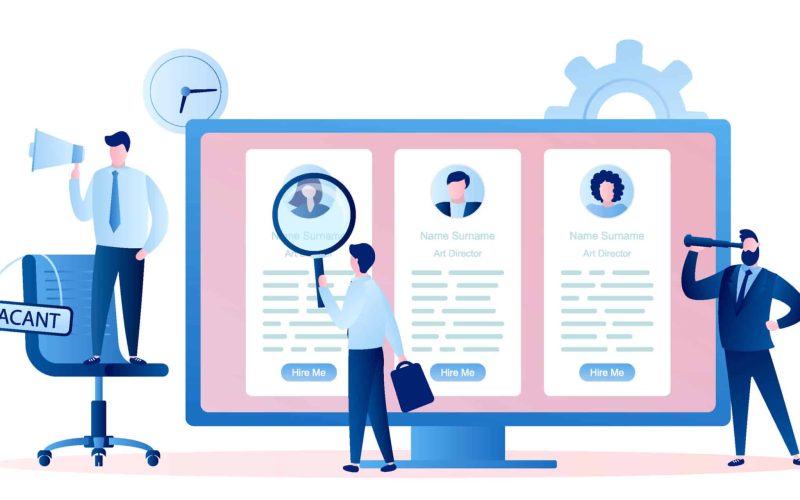
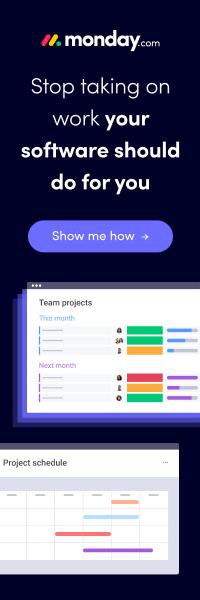
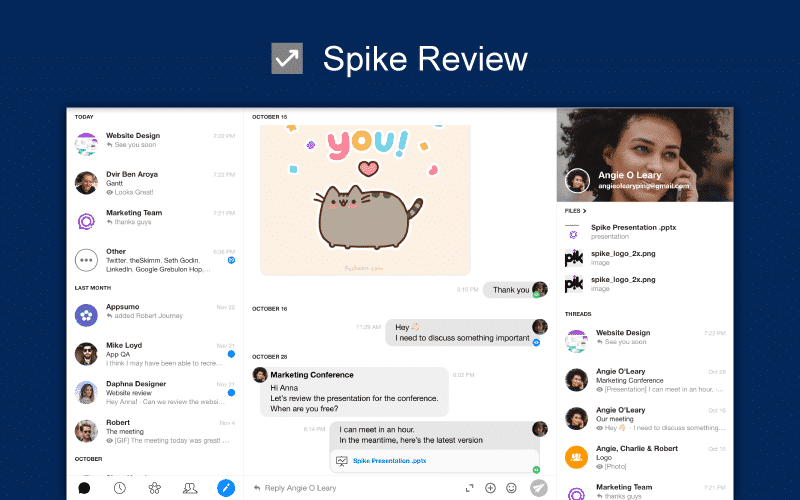

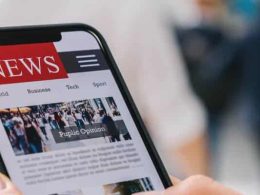

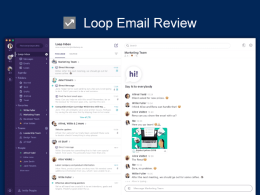


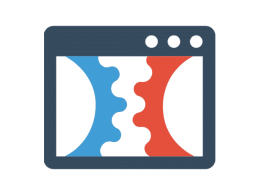

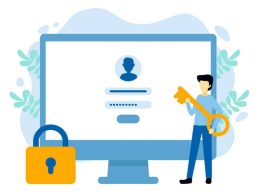

Content over this article provide us information regarding the hubstaff time tracking software review features highlights the product pricing .This article is one of the perfect article which attracts me a lot. I enjoyed a lot while reading this article and would suggest others too and get the best options.
Great info available here .Thank you for posting. Hope to learn lots more.