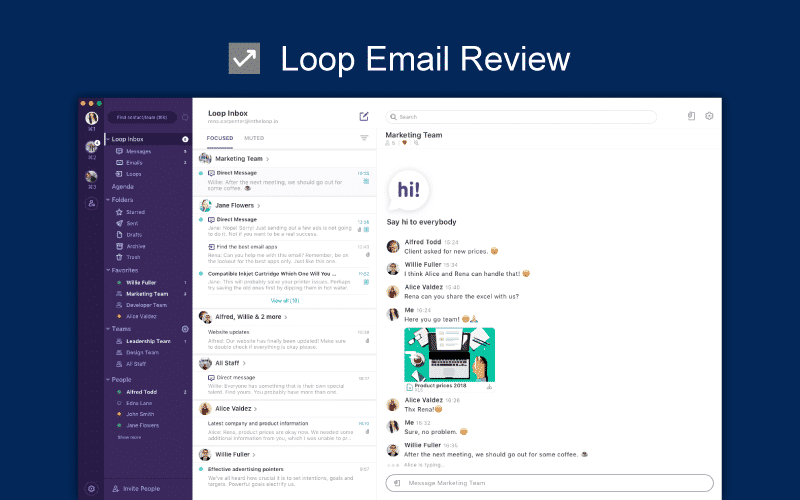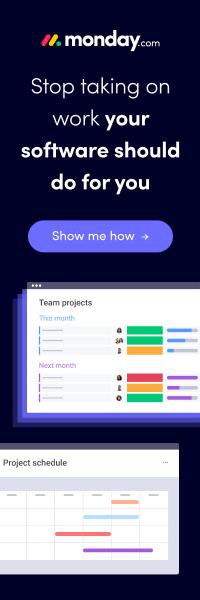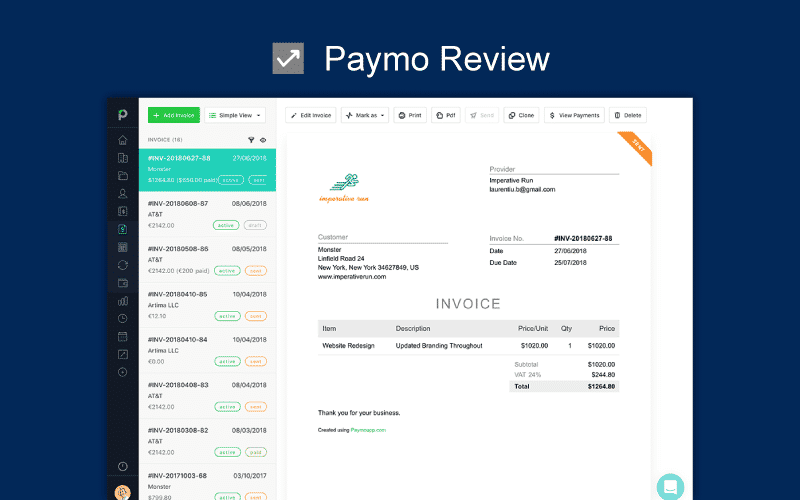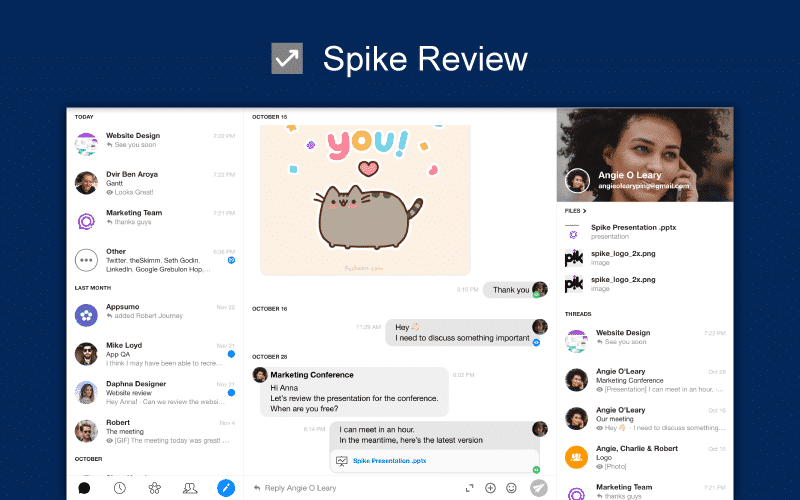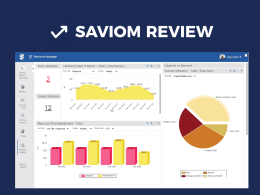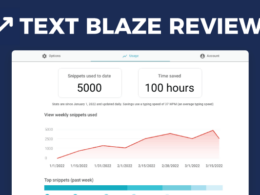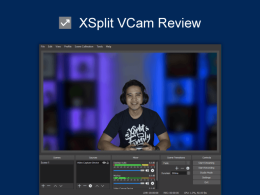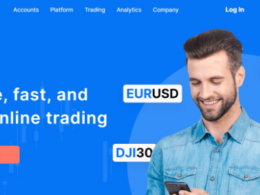Today, I want to introduce to you Loop Email, a desktop client and mobile app that supercharges your email inbox with the ability to communicate, chat, collaborate and more. I found out about Loop Email earlier last week, and their team reached out (hi Ana and Jerry! 🤗).
I will be surfing through the app’s beautiful interface, talk about some of its excellent features and how easy it is to stay on top of your emails using Loop Email.
Let’s get started.
Contents
1. Design & Ease of Use
2. Features and Functionality
2.1. Loops
2.2. Messages
2.3. Emails
2.4. Inbox
2.5. Files
2.6. Agenda
2.7. Teams
2.8. Folders, Favorites & People
2.9. Account Settings
3. Pricing
4. Security
5. Customer Support
6. Final Verdict
Loop Email Pricing
Loop Email comes with the following pricing plans:
- Free – Free forever, 20 users, 5 teams, unlimited storage
- Business – at $7 per user/month, 100 users, unlimited teams and storage
- Enterprise – contact sales for a quote, unlimited everything, enterprise API and priority support
Supported Platforms

- Available for iOS
- Available for Mac
- Available for Windows
- Android app not available
Target Audience and Ideal Team Size
- Service-oriented companies that have a lot of external communication
- Small to medium-sized businesses
What Makes Loop Email Unique?
Loop Email has a unique possibility of having side discussions about particular emails. This enables you to work together with your team on email in a way, where you don’t need to move your work to other communication apps to get things done.
This means teamwork in Loop has the advantage of being borderless. You don’t need to configure the app or immediately get everyone involved on Loop, no need for extensive testing and no need for people to switch their app to talk with you.
Email teamwork guarantees all your network can work with you from day one. An email arrives and you can loop in your team (side chat, more on Loops later) to help you out. Your co-workers and your customers are all talking with each other on one important topic using email as their communication channel.
Loop Email Review

1. Design and Ease of Use – 9.1 out of 10
We asked the Loop Email team what their design philosophy was and they outlined three principles for their approach to design thinking:
- Simplicity
- Empathy
- Focus
Getting started with Loop Email is simple and only takes a few clicks. I used my Gmail account to sign up and it only popped up the Google SSO page asking me to authenticate the application. Took me seconds to get myself in.
Surfing through the app interface, I understood exactly what Loop does, so hats off to the design team on a job well done. Everything seems to be easily findable. Then there was the Loopbot (Loop Email’s chatbot) who was more than happy to help me get started.
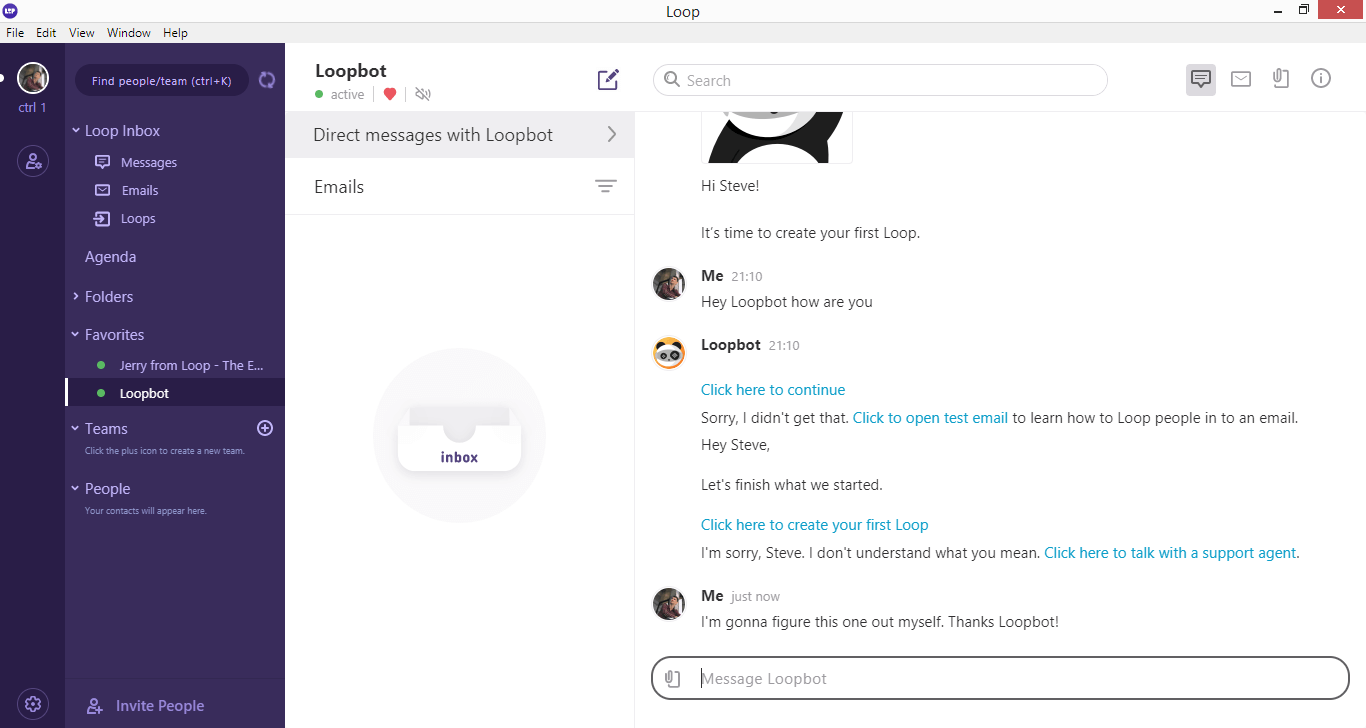
I was also assigned a representative from the support team who I can get in touch with if I’m looking for something that the Loopbot can’t answer.
I believe that Loop Email has been successful in keeping things simple and achieve that right mix of great design and modern email features. Nothing seems complicated yet there are numerous useful features to supercharge your email inbox.
2. Features and Functionality – 8.5 out of 10
Loop scores impressively in the features and functionality department in my Loop Email review. It offers everything you need to keep track of emails, files, team members, meetings, appointments and more.
Let’s look at all that Loop Email has to offer one by one.
2.1. Loops
Wondering why the app is called Loop Email? It’s basically bringing loops and email together. Loops are basically discussions that you can carry out with your team members referring to an email before rolling it out.
Let’s suppose you have to send over a report to the client. Collaborating before the report is sent is definitely an important step. Loops in Loop Email make that possible.
2.2. Messages
Messages are one-to-one direct messages that you send to your team members. They are basically for everything and you’re probably going to use them the most if you’re really fond of chats over sending emails like me.
This is especially useful because sending out emails for every small thing when you’re part of a remote team isn’t the most effective way. It clogs up the inbox and keeping track of long, hefty email threads is a headache. Also, work chat tools like Slack cost you. Loop Email caters to this by offering a built-in chat module.
2.3. Emails
This is where your email inbox is. All your incoming emails are found here. Loop Email has tried best to integrate its modern, simple design with that of a standard list-style email inbox. Clicking on a thread opens the preview on the right and you can read your email then and there.
There are two primary actions on the bottom – Quick Reply and Loop In. Pretty self-explanatory: either reply to the sender or loop someone in from your team to discuss the email.
Other options lay on the top of the message:
- Add to Folder
- Archive
- Trash
- Star
- Mark as Unread
- Pop out card: opens up your email message in a separate window
- View email recipients
Let’s do a quick comparison to see the difference. Check out what’s displayed when composing a new email inside Microsoft Outlook:

And see how Loop Email clears out the clutter when you’re composing an email:

You get the idea – Loop Email keeps the email insanity at bay and you get a beautifully organized email client.
2.4. Inbox
I really like how Loop Email has kept everything so simple and straightforward. Here’s how your inbox looks like in Loop, organized neatly by each contact name:

Now compare this with my inbox in MS Outlook:

All the unnecessary traffic, heavy menu items and other things that clog up the real estate of your display are gone. And it really helps you focus on what’s important.
2.5. Files
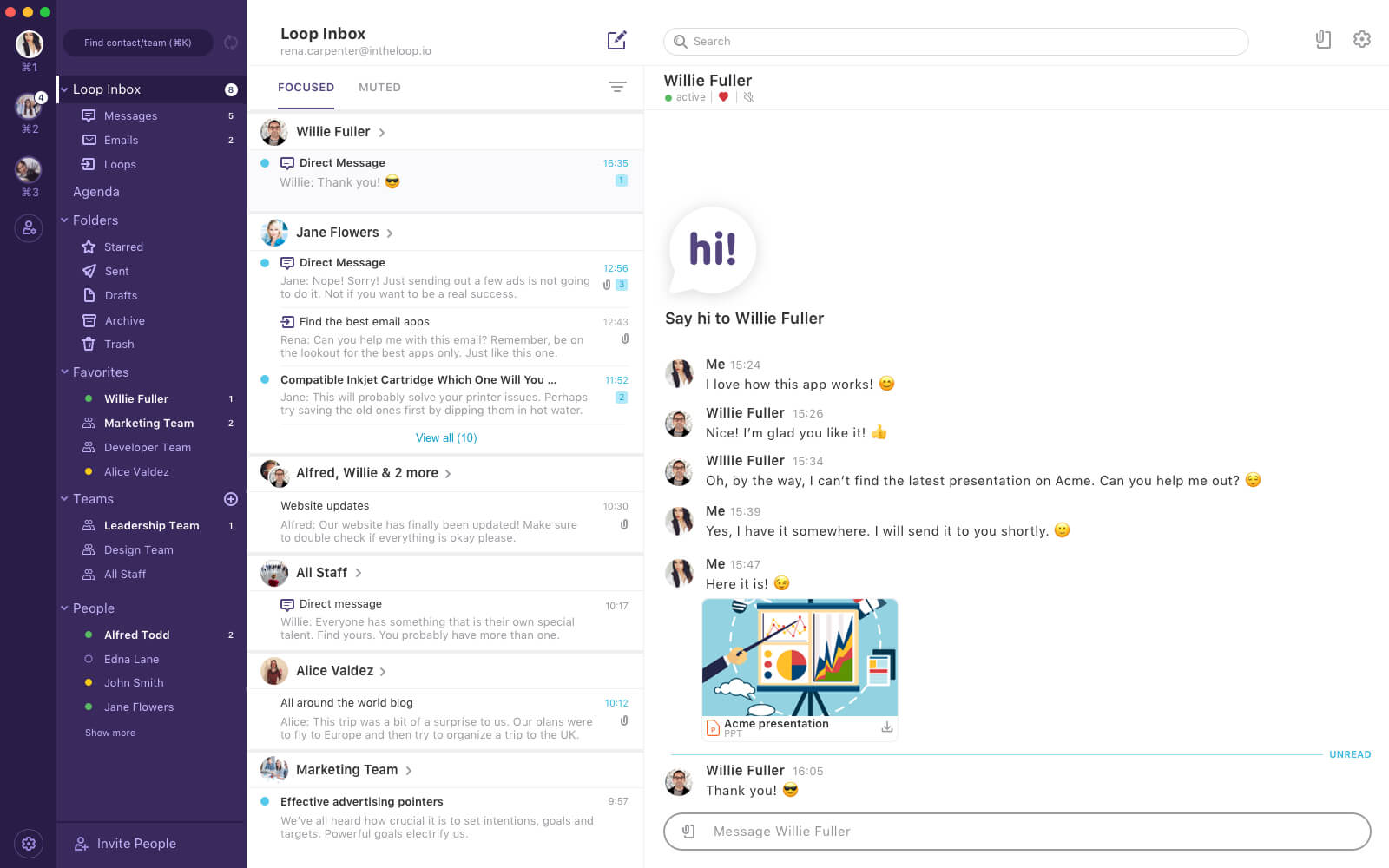
This is another one of those features that really adds up to a conventional email inbox. You do not get a dedicated file manager inside a standard email inbox. Loop Email changes that.
All your files are easily accessible through the Files tab which is always present on the top right side of the screen.

You can search for files, preview and download them without the need of having to find the right email in a long thread to do the same.
I tested out 4 file types, and they were previewed perfectly inside Loop Email – a PNG image, a Word Doc, a PDF and a video file. The previewer also works with email attachments if you click on them.
2.6. Agenda
Loop Email also integrates with your email calendar to display all incoming requests for meetings and scheduled appointments. It presently does not offer the ability to create a meeting from inside the app – you’ll have to jump over to your email inbox to do that.
Nevertheless, this is great for people who have busy calendars and like to follow schedules.
2.7. Teams

You can create small sub-teams inside Loop Email using the Teams feature. This way, if you have to start team chats or send out emails, instead of tagging everyone one by one, you can simply tag in the relevant team and it’s done.
2.8. Folders, Favorites and People
Folders help you further organize your inbox. Simply create a new folder in Loop Email or use the default ones that are found in your primary email service. This is where all your sent, starred and trashed emails are sorted. Your drafts are also accessible through Folders.
Favorites in Loop Email are your most frequent contacts. You can quickly click on your favorite contacts and it opens up the emails you’ve shared with the contact in the past. You can also see who’s online from the Favorites tab as well as remove contacts from your Favorites section if you so choose.
People are all your contacts in one place. It is your address book of all your people who you’ve communicated with in the past.
2.9. Account Settings

No surprises here. Account settings are simple to understand. You can edit your name, your avatar, and choose your older email settings on the Account tab. You can also remove Loop Email’s access to your email account here.
The General tab outlines notification settings for the desktop client.
Email signatures allows you to create multiple signatures and use them as you see fit.
The Personalization tab at present only has the option to determine what the default hover icon would be for hovering over an individual item. You can choose from Archive, Delete and Star.
3. Pricing – 8.6 out of 10
Loop’s pricing plans are simple and straightforward to understand. With paid plans starting at £7 per user/month, it’s quite affordable too. Here are each plan’s specifics:
| Plan | Pricing | Features |
| Free | Free forever |
|
| Business | £7 per user/month |
|
| Enterprise | Contact sales for quote |
|
The above pricing plans are subject to change in the near future. Loop’s CEO, Boštjan Bregar wrote in one of his blogs that Loop Email is trying to better understand what kind of value can Loop bring to the table for email users and then they will establish a pricing strategy.You can essentially use Loop Email for free at present, without having to upgrade.
What Lies Ahead for Loop Email?
Taking an excerpt from the blog post:
- “Our top tier offering will charge for value-added by smart enterprise bot capabilities. It will allow businesses to make use of personalized enterprise bots to enable interaction between colleagues and with business apps within a totally personalized enterprise experience.”
4. Security – 8.8 out of 10
Loop Email takes some great security measures to ensure customer data is under the protection and user privacy is not compromised. These measures include:
- Compliance with GDPR
- Fully SSL-encrypted communication
- No intermediary storage of user credentials via OAuth login
- Data hosted on the Amazon Web Services (AWS) cloud platform
For more information on data privacy, please visit their privacy policy page.
5. Support – 9.0 out of 10
Loop Email has various ways of being contacted, which is why it scores highly for support.
From the moment I signed up, I was assigned an account representative who I can get in touch with directly from the app. I think that’s an excellent feature of always having a customer support rep in the app only a message away.
Loopbot tried to help me get started with the app soon as I signed up – that was great.
Then there are all these other ways of reaching out to Loop Email support staff and/or getting information:
- Help guide and documentation: Click here
- Customer support via email: support@intheloop.io
- Customer support via phone: (+44) 773-772-0982
- Request a demo/webinar: Click here
- Customer support via Twitter: Click here
- Customer support via Facebook: Click here
Customer Testimonials
- Originally, I am an absolute Outlook fan, now Outlook is being removed from the dock by Loop Email. It takes email to the next level – but also the level that it should be: communication. As a tech guru, please make sure you give it a try. -Alexander Lai
- With Loop you can really build a strong community of people who agree to work, grow and collaborate with each other much faster and more efficiently than in everyday email exchange. -Mateja from Danfoss
Final Verdict
It was a delight to use and review Loop Email. I was not expecting something so simply and elegantly designed to supercharge my email inbox with things like teams, chats, email loops and a file manager.
Overall, I enjoyed using the application for my Loop Email review. What do you think about Loop Email? Will you use it to organize your email inbox? Let me know in the comments below. You can also use ratings to impact the overall score. So, do leave us your ratings.
What business collaboration software would you like me to review next? Ping me at steve@productivityland.com with your ideas and suggestions.
Check out other reviews at Productivity Land
- pCloud Review 2023 – Reviews, Ratings, Pricing, Comparisons
- Spike Email Review 2023 – Reviews, Ratings, Pricing, Comparisons
- Trello Review – Ease of Use, Features, Pricing & Support
- Asana Review 2023 – Reviews, Ratings, Pricing, Complaints, Comparisons
- Trello vs. Asana – Which Project Management Tool to Use in 2023?
- Paymo Review – Ease of Use, Features, Pricing & Support
- Proggio Review – Project Management Tool Reviews, Pricing & Features