Today, I’m going to review XSplit VCam, a background removal, blurring and replacement tool that makes it very easy for you to remove backgrounds from your recorded videos and live transmissions. No green screens needed, no expensive lighting setups or powerful desktop PCs required – just the webcam on your laptop, and you are good to go.
Are you a gamer/streamer? Probably a vlogger or someone who is in front of the camera making some video content. If you’re a video content creator, you already know how costly it can be to cater to some video editing, such as background removal or blurring. Green screens, expensive lighting, a cutting-edge desktop PC to run a professional video editing application.
Video content creation is a big investment.
XSplit VCam Pricing
XSplit VCam is a free tool. However, the Free plan comes with watermarked video output. To upgrade, the following plans are available, which give you access to the whole XSplit Suite – which includes XSplit Gamecaster, XSplit Broadcaster and XSplit VCam.
- 3-month license – @$8.32 per month
- 12-month license – @$5.00 per month
- 36-month license – @$4.17 per month
- Lifetime license – @$199 only, limited time offer
Target Audience and Ideal Team Size
XSplit VCam targets the following professionals with its background removal capabilities:
- Streamers
- Vloggers and Youtubers
- Broadcaster (podcast and talk shows)
- Business/organization that use live streaming
- Event organizer
- Social content creators and influencers
What Makes XSplit VCam Unique?
I asked this question from the XSplit VCam team. Here’s what they said:
- XSplit VCam makes cutting edge background removal and blurring possible with any webcam, without the need for expensive green screens, and complicated lighting setups
- New and improved background removal AI, which cuts the CPU usage down by up to 50%
- Improved onboarding experience to make it easier for newcomers to start enjoying VCam
- Improved calibration to better recognize you from your background
XSplit VCam Review

1. Design and Ease of Use – 8.2 out of 10
One of the biggest advantages XSplit VCam is its ability to solve a problem that somehow seemed impenetrable for a very long time. Editing video backgrounds require expensive green screens along with other complicated lighting equipment which is not pnly time consuming but costly. XSplit VCam lets you remove and modify backgrounds with a single click.
Ideally, it is best suited for content streamers, videographers, businesses and even for individuals, XSplit VCam is really making everyone’s life easier and more efficient with its ease of use. Installing the software is extremely straightforward and is very much like any other software that you run on your PC.
Once the application is installed, you are asked to log in using email or via bunch of popular social networking options like Facebook, Google, Twitter, Twitch and more.
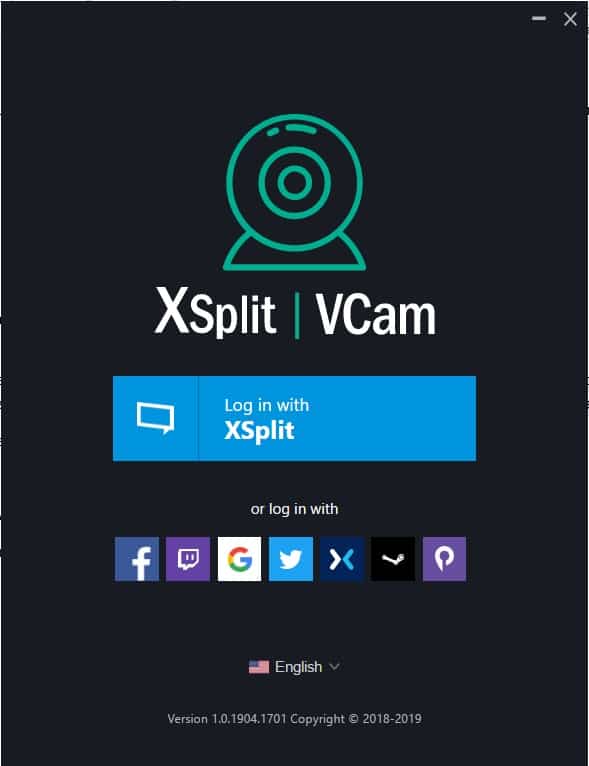

Once you’ve successfully logged in, all you need to do is select the webcam and choose between applying different background filters. You can also give your background a beautiful blurry bokeh effect particularly quite helpful to hide any messy backgrounds.
The user interface is extremely easy to grasp and the settings/configuration is quite self-explanatory. You can easily adjust the overall video quality and other settings like brightness, contrast sharpness and more by simply clicking on the settings icon.
Overall performance of the software is phenomenal and has minimal impact on the CPU usage and other system resource utilization making it extremely fast and effective.
In a nutshell, considering the ease of use and intuitiveness of the software, I believe XSplit VCam has done a tremendous job with the overall user interface and experience which makes it a very handy tool.
2. Features and Functionality – 8.4 out of 10
With XSplit VCam, video background removal is a breeze. It seamlessly integrates with all of your favorite video chat/stream/recording apps and you can easily tweak your video background with a click.
Let’s look at how XSplit VCam works and all its features one by one.
2.1. Installation and Main Console
Setting up XSplit VCam is easy and only takes a few minutes. After downloading and running the setup file, requiring you to wait for a couple of minutes before the application detects your camera, calibrates settings and is ready to help you remove/replace your video backgrounds.
Once the calibration is successful, XSplit VCam’s main console appears. You can see some primary settings being displayed in the console, such as the detected and selected webcam, video filter settings, background image to choose, a background blur lever, and lastly your live camera preview
2.2. Camera Settings

Once you are through the initial set up, you can look at your camera settings. Key adjustments for brightness, contrast, hue and other things are all available here. You can also use the Default settings for XSplit VCam by pressing the Default button.
2.3. Quality Controls and Hardware Acceleration
To improve performance, XSplit VCam gives its users the ability to adjust quality controls and hardware acceleration settings as per their needs. You can choose to run the app using your GPU, or only run using your standard CPU resources.
There are also quality control settings – choose from Low to Highest to determine what camera quality you would like to use for background removal.
2.4. Background Blur
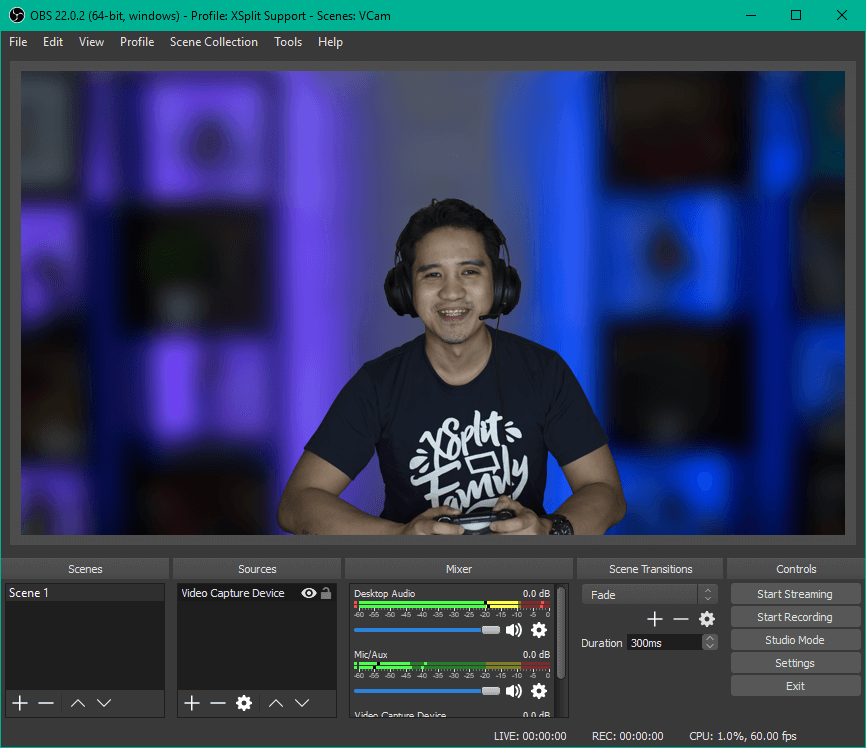
With XSplit VCam, you can easily blur out your video background. This is usually done by vloggers and streamers to make visitors focus on an area of the screen. Blurring the background needs a professional video editing tool, some heavy equipment and a professional video editor.
With XSplit VCam, you only need to adjust the background blur lever on your Main Console, and you are done.
2.5. Background Removal
Coming to the most important feature of XSplit VCam – background removal. While the green screen is the preferred choice for many professionals to remove video backgrounds, using XSplit VCam can prove to be the better choice in some scenarios.
This is because when you are recording in front of a green screen, you must be cautious about all the colors that you have around you. Your shirt, headphones, chair, items on your table, etc. Anything that has a bright green color can easily be unread and consequently waste a lot of effort from your side.
YouTube vlogger PewDiePie uses a green screen to stream and record videos. He has a lot of instances where his headphones, shirts, and other items often get removed because of their color.
With XSplit VCam doing the video background removal for you, there is no green screen and no color that you need to worry about.
There are settings to not only remove your video’s background, but also replace it with an image or webpage. You can use a stock photo from XSplit VCam’s photo library, or use your own if you would like. You can also replace the background with an online webpage – useful for reviewers. All this with just a few clicks.
2.7. Performance-based AI Algorithm
Talking about backend technology, XSplit VCam claims that it has implemented AI technology that effectively detects and removes video backgrounds, all the while reducing CPU usage by up to 50%. And that is true – I did not find my CPU and memory running into any trouble while using XSplit VCam.
Consumption stayed stable at 4-5%. This is great because when you are running games or other software alongside, the CPU needs the processing power.
2.8. App Integrations
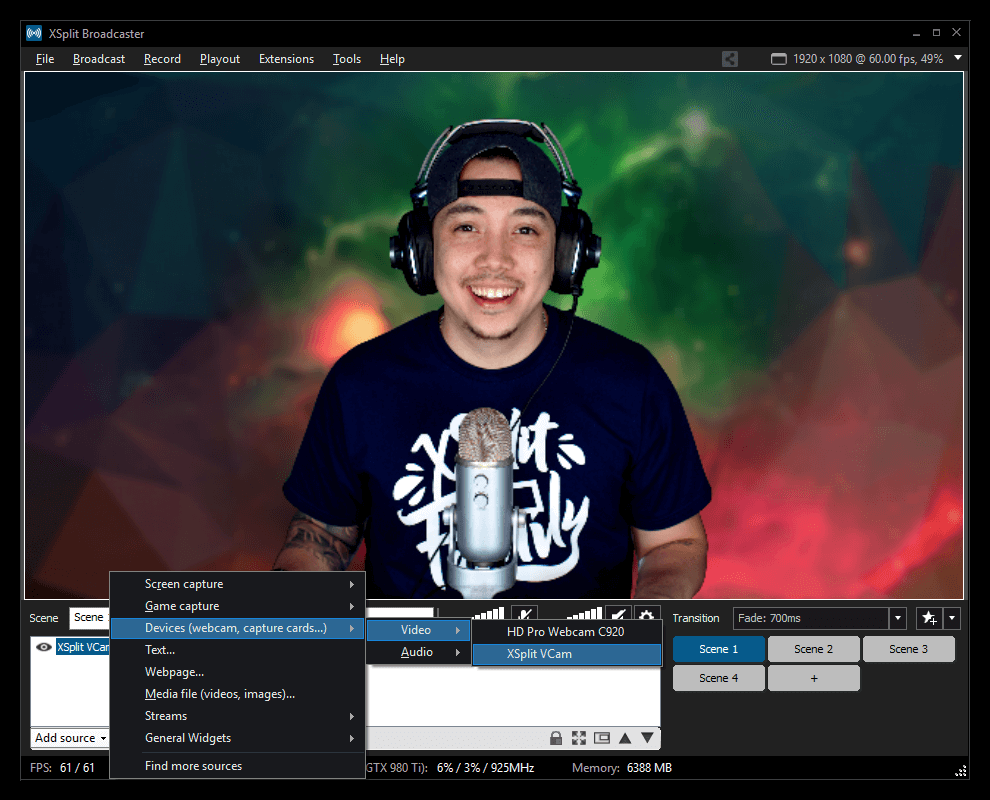
Lastly, XSplit VCam has a lot of app integrations that it offers. You can use XSplit VCam alongside your favorite apps for easy and effective background removal. Some of the integrations XSplit VCam offers include:
- XSplit Broadcaster
- Skype
- Zoom
- Messenger
- Twitch
- Hitbox
- YouTube Live
- OBS
- Slack
3. Pricing – 8.3 out of 10
XSplit VCam comes with a Free and a Premium license.
Free License– $0 – For personal use only. Features include
- Blur webcam background
- Replace webcam background
- Remove webcam background (alpha transparency)
Premium License – $49.95 (Lifetime License) – Premium features include
- No watermark
- Commercial use
4. Security – 8.5 out of 10
XSplit VCam takes the necessary steps to ensure privacy and availability.
- On-premise installation
- Dedicated servers
5. Customer Support – 8.7 out of 10
XSplit VCam has a dedicated support portal where customers and prospects can directly chat with the support team. Alternatively, users can also contact support directly through Facebook Messenger.
Live Chat: XSplit VCam has a very active live chat support available on the website which is always available to help you get started or resolve any issues.
Support Knowledgebase: https://www.xsplit.com/support
Social Media Support: XSplit VCam also entertains social media support on Twitter and Facebook along with helpful tutorials and product information also available on their official blog.
6. Customer Testimonials
Xsplit Vcam software that I got when it was on sale for $25 took the streams to a whole new level with its background removal feature without the need of a green screen.
— ReaperTv (@ReaperTv1) March 21, 2019
vCam out of early access and back down to 50% off! I use this for every stream I do since checking it out in the past. Definitely worth a look for $25. Tutorial and review right here too:https://t.co/QAJmO6t0Wn https://t.co/OooKt0jFnH
— Coalition_Gaming (@CoalitionTechYT) March 21, 2019
VCam at an amazing price again, 50% off! Check it out ❤️ https://t.co/ktbTobVmnw
— Lethal Toast @ DLive.TV (@LethalToast) March 21, 2019
7. Final Verdict
Video editing and background removal are complicated jobs requiring a video editing professional, some professional tools and professional equipment. I was amazed to find out how convenient it has become with XSplit’s VCam. Just plug in your webcam, open the app, and you are good to go.
Overall, I enjoyed using and reviewing XSplit VCam. It is a great tool for quick and effective video background removal. What business tools would you like me to review next? Ping me at steve@productivityland.com with your ideas and suggestions.
Check out other reviews on Productivity Land
- Loop Email Review 2023 – Reviews, Ratings, Pricing, Comparisons
- Gmelius Review – Reviews, Ratings, Pricing, Comparisons
- Spike Email Review 2023 – Reviews, Ratings, Pricing, Comparisons
- pCloud Review 2023 – Reviews, Ratings, Pricing, Comparisons
- GanttPRO Review 2023 – Ease of Use, Features, Pricing & Support
- Trello Review – Ease of Use, Features, Pricing & Support
- Asana Review 2023 – Reviews, Ratings, Pricing, Complaints, Comparisons
- Trello vs. Asana – Which Project Management Tool to Use in 2023?
- Paymo Review – Ease of Use, Features, Pricing & Support
- Proggio Review – Project Management Tool Reviews, Pricing & Features






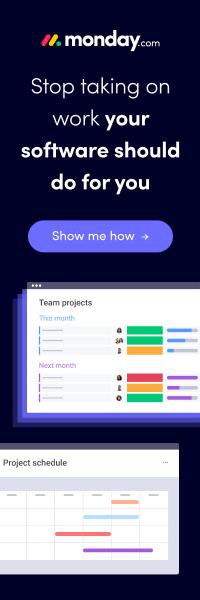

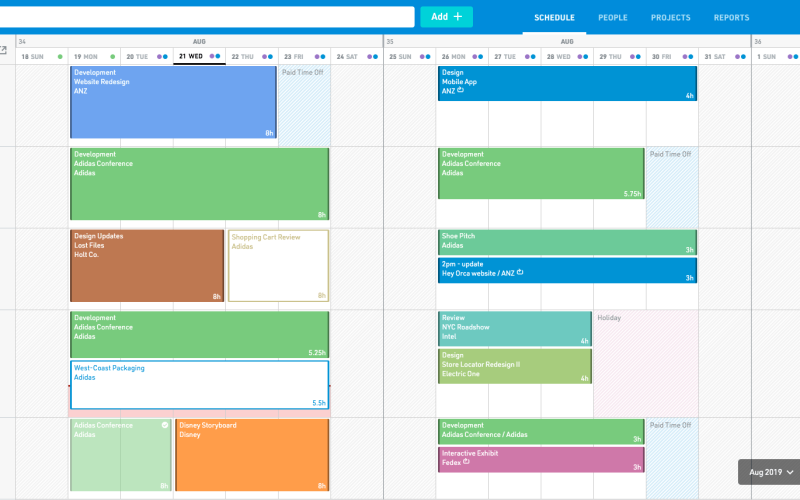
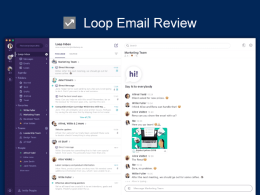


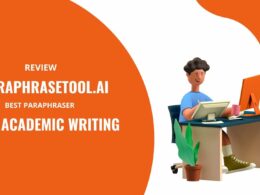



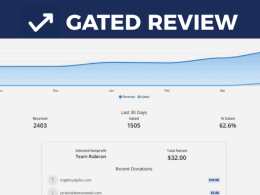

the vcam is a total waste of money. i purchased it as i use green screen a lot and wanted something that i could use when away from the office space. the colour bleed makes this a joke to use. it might be ok for a shadow effort on a bright game background, but for any pro use, forget it. Zoom.us and alienware now have built it features that do similar and are unusable too unless you have a single colour background and good lighting to ensure contrast can be picked up. If you dont have that forget about purchasing this software.
agreed
February 2021
Just tried XSplit Vcam in guest mode (with watermark) to see if it worked.
After 30 minutes of wasted time, it didn’t work.
You’re better off with the free option in Zoom, especially since Zoom now allows you to blur the background, so this software doesn’t do as well as Zoom in the only 2 functions that it does.