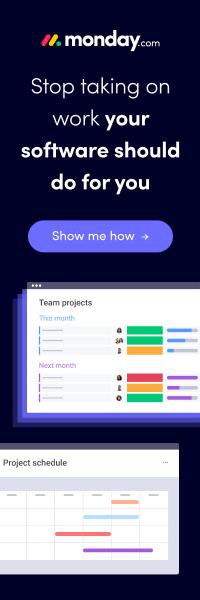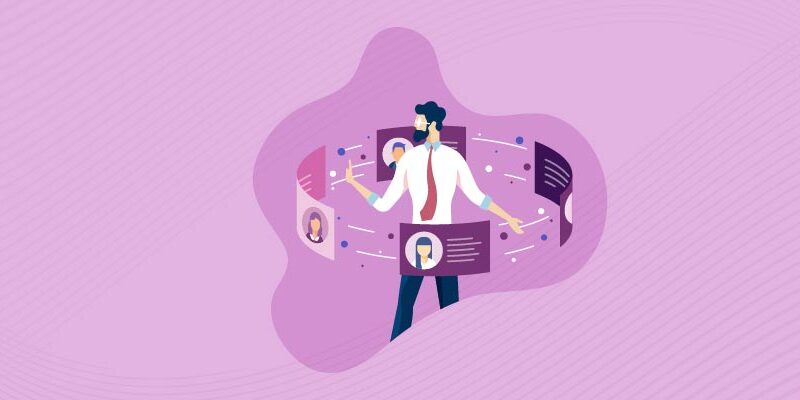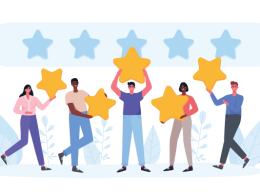There are situations when Mac OS apps just stop working the way they should. It becomes problematic, so finding how to force quit can be a great idea. This is why we made a short list of methods that you can use in order to help force quit these apps. It might seem hard at first, but force quitting can help you prevent any system blocks or unrelenting problems.
Force quit using third-party apps
A Mac cleaner might help because it will stop those apps very fast even if they are active. These cleaners will try to remove any bad or unwanted data, and in doing so it leads to exceptional benefits.
You want to force quit fast and that can be doable if you start a Mac cleaner. Use it sparingly, especially when you have apps that just don’t stop working or which are blocked.
Use the terminal
Once you open the Terminal, you can write the “killall [application name]” command, and instead of the application name add the name of the app. If it’s Spotify, then killall Spotify is the command you need to write. Press Return after that.
You will see the app closes right away. One thing to remember here is that using such a command is system-wide, so any autosave will not work. Save your data before attempting this, just to prevent any data loss that can appear due to sudden closing.
From the Apple menu
From the Apple Logo, select Force Quit. Here you can select what app is not responding properly and then you can click on Force Quit. It’s the simplest method to force quit, but it won’t always work as designated, so addressing that early on might be a good idea. Then you can switch to other solutions.
Force quit from the doc
You can right-click on an open app in the dock. Hold the Option button, the Quit menu will automatically change to force quit. That’s a good option if you want to prevent some of the forceful methods. It’s a nifty idea and it will provide you with an exceptional, great perspective.
Keyboard shortcuts
A good way to force quit apps on a Mac is to just press Command+Option+Esc at once. This will help open the Force Quit dialog and then you can force quit any app. If your mouse is not working well or lagging, the method might actually help solve a multitude of issues.
If any of these things don’t work, what you can do is try and save your work first. Then you can restart and see if the app still has issues after that. It will be a great idea to try the less troublesome tasks, and then adapt accordingly.
You need to avoid any rush when it comes to force quitting an app since it can be challenging to tackle any problems related to force quit. Rest assured that a force quit is not bad, if anything it can help you prevent a system-wide restart or severe problems.
Read more blogs: