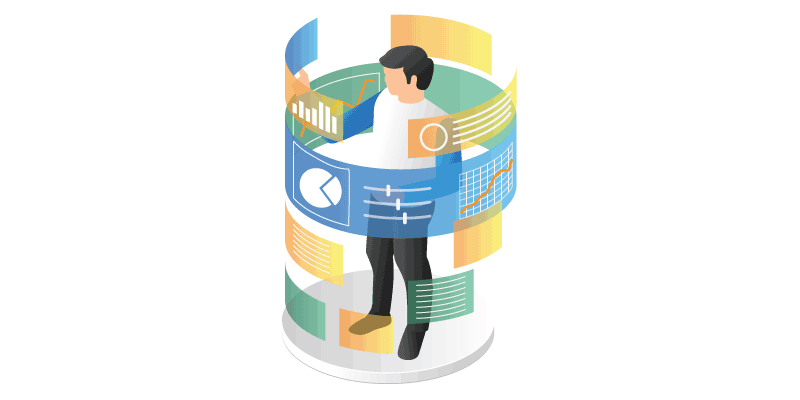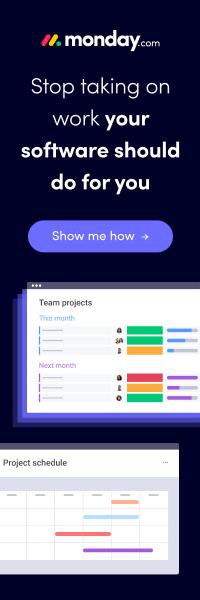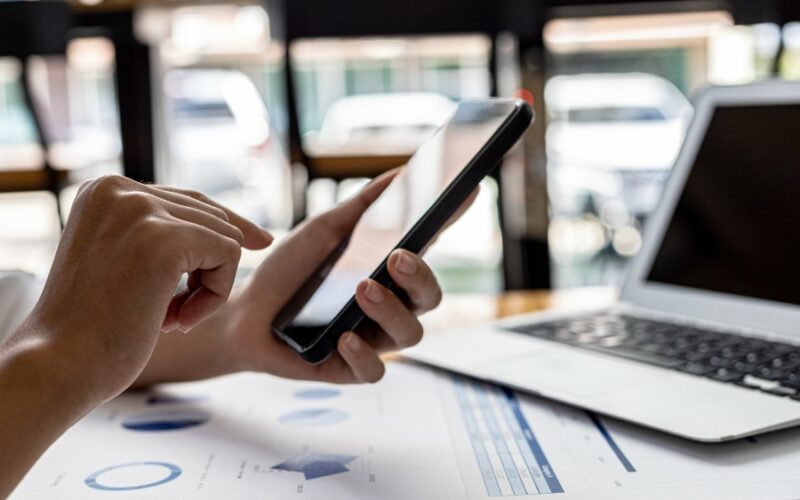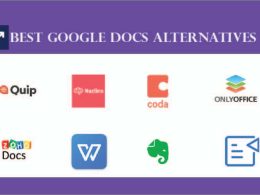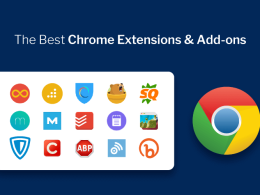Once in a while, screen recorders are used by all of us. Whether we need to capture an online presentation, live performance, or geography class for our children. They are also irreplaceable for training videos and how-to guides, explainers and product demonstrations, meeting recordings, and much more.
But when it comes to screen recording, Mac owners have numerous options and often feel overwhelmed. To help you make a simpler and faster choice, we have made a list of the best screen recorders on the modern market.
Need the best screen recorder for Mac? Here are 7 options
MacOS is rich in functionality, but it won’t be superfluous to use additional programs that boost your productivity and quality of work. Below, we discuss 7 screen capture products that you can start using today.
1. Movavi Screen Recorder
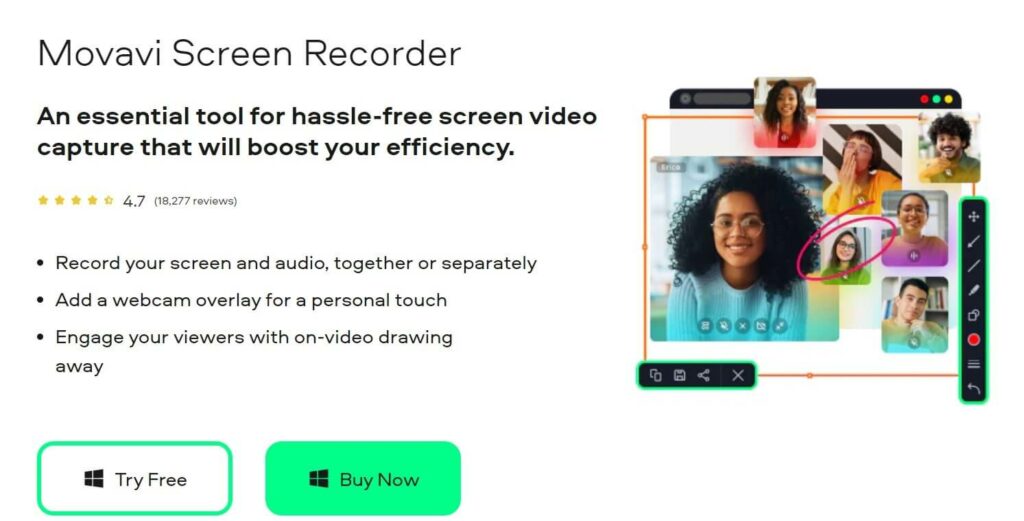
If you need the best free screen recorder for Mac, Movavi has a great product to offer. It is called Movavi Screen Recorder and is irreplaceable for recording lectures, meetings, podcasts, and memorable family events. With this screen recorder, Mac owners can do a bunch of things:
- Grab audio and video separately or simultaneously
- Capture voice with a microphone
- Record internal sounds, and more
Movavi Screen Recorder has rich functionality and a simple interface, so is a great option for beginners. It supports multiple formats and resolutions, including HD, so you can save files and share them across different devices. Prices start from $42.95 a year, but it is better to buy a lifetime subscription for just $59.95. In addition, Movavi Screen Recorder has a free trial version with a watermark.
2. Zight
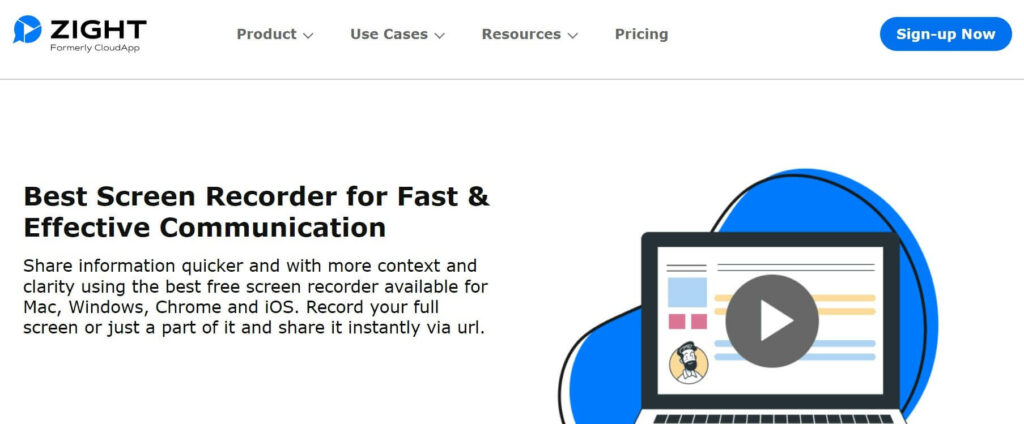
Another Mac screen recorder we like is Zight. It is an all-in-one application that allows capturing your full screen or separate parts. The first 90 seconds of recordings are free. Zight is fast and clear and is often chosen by beginners. Here is how this software works:
- Download an application or extension and install it;
- Launch Zight and select screen recording preferences. For example, full screen, cam overlay, and so on;
- Start recording after a short countdown. On the screen, you will see additional features to pause, annotate, or finish the recording;
- Edit the recording if needed and share it via URL.
Zight is also available for Windows, Chrome, and iOS, so you can use it across multiple systems and devices.
3. CleanShot X
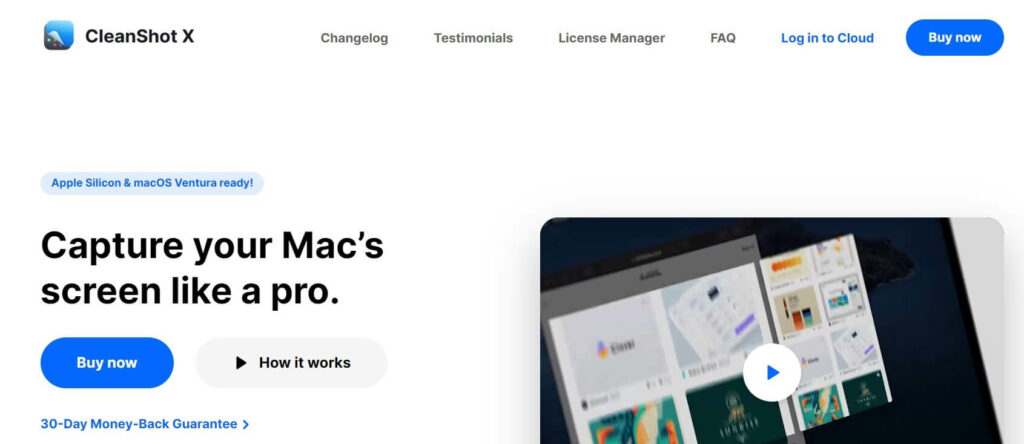
CleanShot X is a modern and stylish software with rich functionality. It deals not only with standard tasks but with recording a GIF, capturing a separate window, or grabbing your Mac’s sounds. This screenshot and screen recording app for Mac has other cool features that we couldn’t pass by:
- Recording of specified area dimensions
- FPS and resolutions are easily controlled
- Do not disturb mode switches automatically
- Records MP4 H.264 videos
- Allows to hide the cursor
- Hides desktop clutter
CleanShot X also comes with multiple editing instruments that will make your screen recording better. For example, changing color and size, enabling animation, and altering keystroke styles. Prices start from $8 a month and there is a 30-day money-back guarantee.
4. ScreenCastify
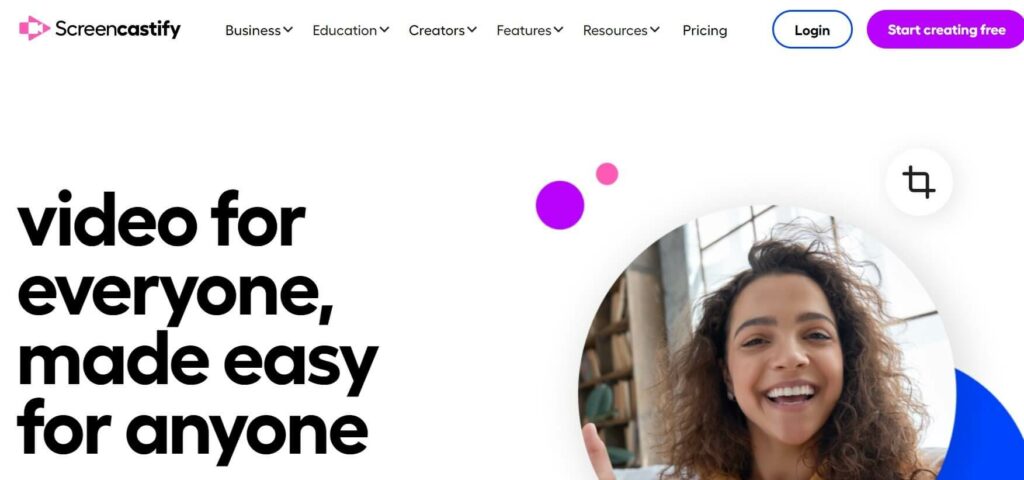
Screencastify positions itself as a universal screen recorder suitable both for beginners and seasoned content creators. It allows recording the entire screen, its parts, or a web camera video of any length. ScreenCastify is a screen recorder for Chrome with a bunch of impressive features:
- Google Drive storage for your video library
- Real-time pen tool
- Annotation tools to keep the viewers focused
- Interactive questions to make sure the message is received
- Sharing through a link or domain for better security
ScreenCastify also has a Watch Page which tracks users who have watched your video. You can see how many times they have started the video and when. This screen recorder is available both in a free and paid mode which starts from $7/month (billed annually).
Related:
Best Camtasia Alternatives for Recording and Video Editing Solutions
5. Sendspark
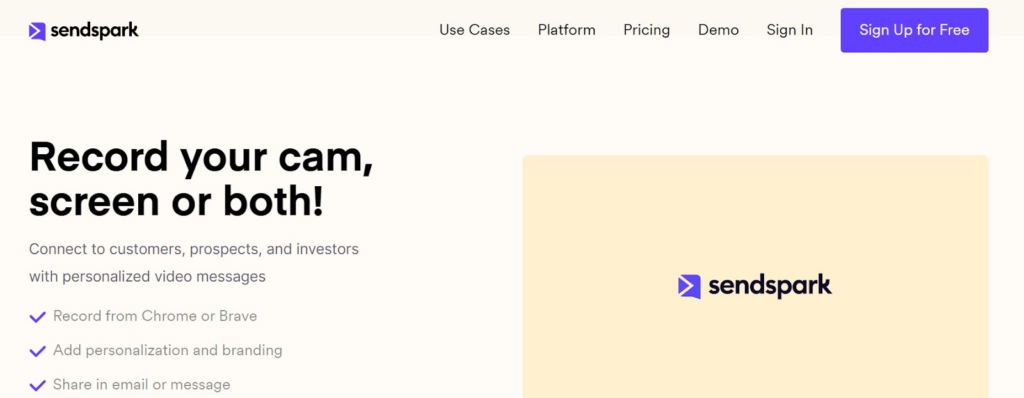
If you need a Movavi or Loom alternative, pay attention to Sendspark. It is a good-looking and simple recorder that allows capturing your screen and webcam. Instead of downloading apps, install Sendspark’s extension for Chrome and start using it immediately. The best Sendspark features include:
- Dynamic variables to add the viewer’s name, corporate name, or other personalized inscriptions to the text
- One-click sharing via Gmail, LinkedIn, HubSpot, and other platforms
- Combining videos into clips
- Creating personalized videos for sales outreach and follow-ups
Sendspark doesn’t have many editing features, so advanced users might be disappointed. But their Free Forever plan is rather good and the cheapest paid version costs $12 a month.
6. Clipchamp
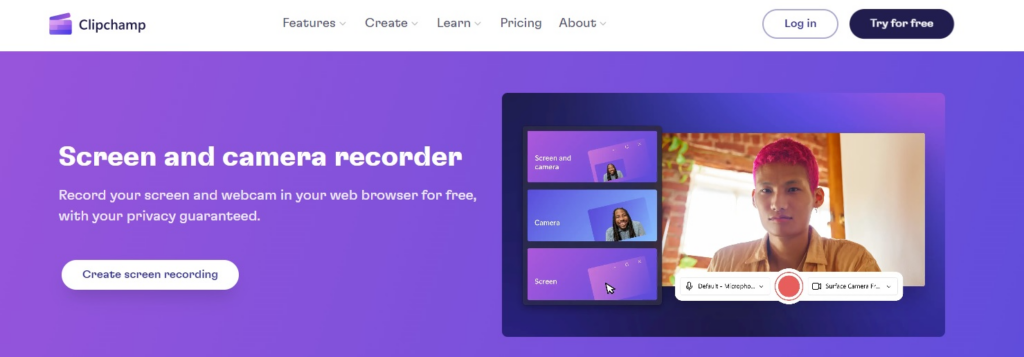
Clipchamp will surely suit your taste, as it is one of the most popular screen recorders with multiple features. Clipchamp allows you not only to capture screens but to edit and share them on LinkedIn, YouTube, Instagram, and other platforms. Here is what Clipchamp has to offer:
- Multiple recording options including HD and audio capture
- Background noise reduction
- Adding texts, images, and graphics to the recording
- One-click export to popular media platforms
- Numerous supported formats including MOV and MP4
- Private link sharing
- Adding branding elements
Clipchamp has free and paid modes. The latter costs $11.99 per month.
7. ScreenPal
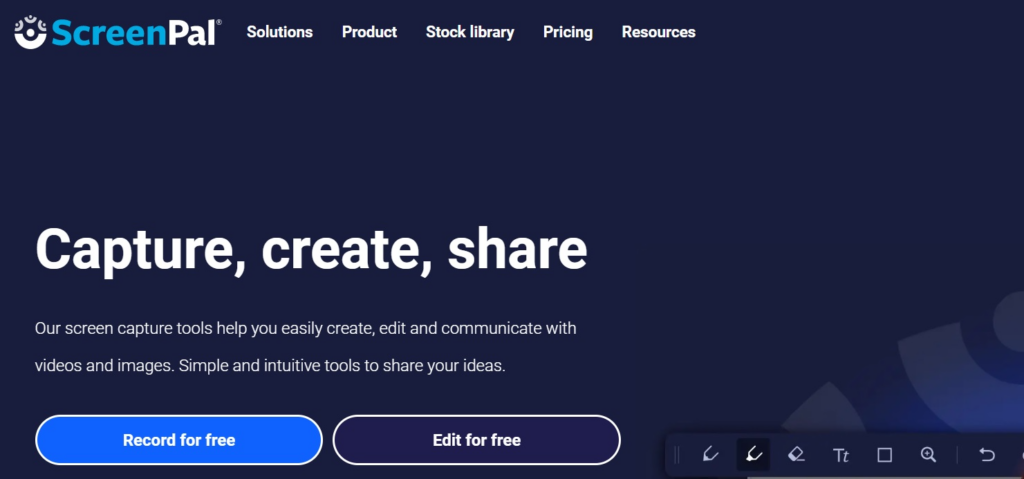
The last recorder on our list is ScreenPal, formerly known as Screencast-O-Matic. Since 2006, it has helped users from 190 countries to capture over 100 million videos. ScreenPal allows recording from a computer or webcam and adds texts and annotations to the recording.
It also has rich editing functionality and supports multiple formats including AVI and GIF. You can set a timer to record a certain duration and then share recordings across numerous platforms and devices, not just Mac. If needed, ScreenPal allows adding watermarks to the clips.
ScreenPal can be used not only for podcasts and tutorials but for property management, curriculums, and even medical presentations. Prices start from $3 a month for individual users and $8 for business teams.
What to look for in a screen recorder?
Even experienced users might get lost in a variety of Mac recorders. Luckily, you don’t need to navigate the market on your own because we have made a list of features that will help you choose the most suitable screen capture software:
- Recording options. The program should allow capturing the whole screen, its separate parts, as well as sounds, and web camera. The more options, the better.
- Price. This criterion is self-explanatory because price often becomes a decisive factor. There should always be a free trial version and a money-back guarantee.
- Interface. Beginners should stay away from recorders with complex interfaces because it may take ages to understand and master.
- Sharing. Recording a screen and editing it is good, but there’s not much point if you can share the file. Thus, check whether the recorder allows fast and simple sharing via different media platforms like YouTube, Facebook, Instagram, and LinkedIn.
- Testimonials. While some reviews might not be genuine, you can still find plenty of useful information on the software’s pros and cons, and peculiarities.
- Customer support. Its availability may seem not important but when a problem or question arises, it is much faster and more efficient to contact support agents instead of googling and asking people on forums.
Final thoughts
It doesn’t matter whether you are an individual content creator or a corporate shark – screen recorders discussed above are able to take you to a completely new level. Pick the one you like the most, test it, and don’t forget to share what you think. Good luck!
More Resources For You:
- Best Video Editing Software (Free & Paid)
- The 10 Best Video Hosting Sites
- 16 Best Startup Management Tools
Author Bio:
Olivia Morris
Sharing knowledge and experience to help others succeed. A content manager by day, and a writing enthusiast by night. Passionate about technology, marketing, and the power of words.