The PDF format is known for its protective features, such as restricted access and edit and hiding certain data from readers. These features make PDFs very secure and allow users to control who can access and/or edit their files. Of course, many other features secure PDF content. But, that’s another story.
Due to being highly secure, many companies and freelancers use PDF files instead of Word documents for their business. Nonetheless, using this format requires special programs for viewing and editing PDF files, such as Adobe Reader or Adobe Acrobat.
As can be noticed, PDFs are indeed great and secure to work with. However, nothing is secure enough, especially when dealing with sensitive data. Therefore, you need to encrypt your files to ensure their maximum security.
But, how can you do that if you aren’t a tech-savvy? You don’t need any knowledge, apart from basic computer skills, to encrypt your PDFs. All you need is a good PDF password protection tool.
What Are PDF Password Protection Tools?

These tools are usually software or apps that help you manage and encrypt your
PDF files with ease. Moreover, they let you apply permissions to your files to prevent their editing, copying, or printing. In other words, these programs do everything for you. All you need to do is choose the one that best suits your needs and preferences.
Having in mind that there are plenty of these tools on the market, it may be hard for you to make up your mind. To help you out make the right choice, here we list the top 9 free PDF password protection tools. So, let’s check them out!
10 Best PDF Password Protection Tools
1. Adobe Acrobat Pro DC

This software is perfect for all those who work with sensitive data and want to protect their PDFs without much hassle. It’s number one because that’s Adobe who invented the PDF format, and it’s not free but offers a free trial. It’s easy to use and accessible on any device.
With Adobe Acrobat DC you can restrict access to your files so no one can edit, copy, scan, or print them. To protect them, you only need to open them and set a password.
Features:
- Uses passwords to protect your PDF files.
- Has team protection, which makes it perfect for businesses.
- It’s easy to use.
- It’s compatible with Windows 7, 8, 9, 10, 2003, and 2008.
2. GorillaPDF

The character and the work done by this tool speak for itself. GorillaPDF is a silent and strong PDF converter you can use to convert your files and documents to PDF. It’s complemented with a tool that will password protect your PDFs with a strong 256-bit AES encryption. All you need is to open the file, enter your password, and protect it.
GorillaPDF is 100% free and online. You can protect your PDF files on desktop, mobile, or tablet as long as you’re connected to the Internet.
Features:
- It’s very easy to use.
- An online tool without login.
- Strong 256-bit AES encryption.
- Given tool for decryption PDFs
- Has Chrome extension. Free
3. PDF24: PDF Creator

The name of this software suggests that you can use it for creating PDFs. While that is true, it’s also used for protecting them. In fact, you can use the PDF Creator to encrypt and decrypt your files with ease. Of course, you can also use it form viewing, editing, and managing PDF files.
With this software, you can protect your PDF files using a password, which has to be entered to open the file. Also, some additional security settings can be applied to prevent the files from being printed.
Features:
- It’s easy to use.
- It’s easy to install.
- Allows you to add digital signatures and watermarks on files.
- Compatible with Windows XP, Vista, 7, 8, 9, and 10.
4. SodaPDF Online

SodaPDF is a well-known PDF management tool. It’s mostly used for viewing and editing PDF files. Users love it because it’s available online, so there’s no need for downloading and installing it on your computer or mobile device.
Apart from using it to manage your PDF files, you can also use it to secure them. You can do that by encrypting it with a password. SodaPDF uses the highest level of encryption – 256-bit AES, so you can rest assured your files are safe and sound.
In addition, you can decrypt them using the same password used for encrypting. Additionally, you can restrict permissions in terms of editing, copying, and printing the files and add digital signatures.
Features:
- Online tool – no downloading and installing on your computer.
- Available as a browser extension.
- Super-easy to use.
- Encrypting and decrypting PDFs.
- Setting permissions.
- Adding digital signatures.
- Compatible with all platforms.
5. SmallPDF

SmallPDF is another well-known online PDF tool that allows users to view and manage PDF files with ease. Due to being available online, there’s no need to download or install it on your device. In other words, you can access it from any device, at any time, as long as you have an internet connection.
What makes this tool a great choice for everyone is that it offers incredible security features. It allows you to protect your PDFs with a password. Apart from simply encrypting your files, SmallPDF goes big by ensuring total control over them in various ways (listed in the features below).
Features:
- It’s super-easy to use.
- Password protection against unauthorized access, especially for sharing and archiving files.
- Passwords transfer via secure SSL connections.
- Permanent deletion of the files uploaded on the server after 1 hour and of passwords right after processing.
- Compatible with all platforms.
6. PDF ReDirect

If you are looking for freeware software without any restrictions, spyware, pop-ups, and other similar stuff to protect your PDFs, you just found one. PDF ReDirect is free, very easy to use, and fast.
Most importantly, it does exactly what you want – i.e. protect your PDFs.
You don’t need any tech skills to use this tool as it’s user-friendly and convenient. To protect your files, you need to open the “Print” settings and choose the ReDirect option. When it opens, you can choose the encryption option and enter a password. That will encrypt your file with basic 40-bit encryption.
Features:
- Encrypts PDF file with a password.
- Allows for full merging.
- Allows PDF preview.
- Available in various languages, including English, French, German, Spanish, Chinese, Japanese, and several others.
- Compatible with Windows XP, Vista, 7, and 8.
7. UnityPDF

Referred to as all-inclusive PDF authoring and editing application, UnityPDF is one of the top free password protection tools for PDF files. It allows users to manage their PDFs in many different ways, including protecting them.
In terms of protecting your PDFs, UnityPDF does that by encrypting your files. To do that, you need to set up a user and owner passwords, both of them being different. Apart from using passwords, you can also set several types of restrictions.
Features:
- It’s easy to use.
- Has a simple and appealing user interface.
- Comes with a tutorial.
- Has a drag-n-drop feature.
- Available as a program and a zip file.
- Compatible with Windows XP, Vista, 7, 8, and 10.
8. PDF Creator

Although its name suggests this program is used for creating PDF files, that’s not its only function. On the contrary, PDF Creator has numerous features with protecting PDF files being one of them. You can use this software to encrypt and decrypt your PDFs, as well as for installing a virtual PDF printer.
When it comes to protecting PDF files, you can do it in 3 different ways: by using a password, setting permissions, and adding signatures. Besides, PDF Creator offers three levels of encryption: 128-bit, 128-bit AES, and 256-bit AES.
Features:
- It’s easy to use.
- 3 security methods.
- 3 levels of encryption.
- Takes a little memory space – 8 MB.
- Compatible with Windows XP, Vista, 7, 8, and 10.
9. Gaaiho PDF Reader

Like most of the tools on this list, Gaaiho PDF Reader allows users to view and edit PDFs. And, like most of them, it also allows protecting these files.
What put this software on our list is that it’s very simple to use. In order to protect your PDFs, you need to open a PDF with this program, go to the Navigation tab, and click Encryption. When you click the option, a new window appears. There, you set the password for the file.
Features:
- Available for PC and as a mobile app.
- Adding passwords to protect PDF files.
- Using certificates to protect PDF files.
- Set permissions to prevent editing, copying, and printing content.
- Compatible with Windows 7 or higher, Windows 2008 or higher, iOS, and Android.
10. PDF Edit 995

Here’s the last but not less good free PDF password protection tool that is easy to use. PDF Edit 995 at first glance seems like an ordinary PDF editing tool. However, it’s much more than that.
Apart from creating and managing your PDF files, this software also allows you to protect them with a password or a digital signature. It applies standard PDF encryption which prevents unauthorized editing, copying, and printing of the file(s) protected. You can also use it for decrypting them with the same password used for encrypting them.
Features:
- Encrypting and decryption PDFs.
- Installing a virtual PDF printer.
- Adding digital signatures.
- Compatible with Windows XP, Vista, 7, 8, and 10.
With PDF Edit 995, we are closing this roundup of the best password protect PDF tools. Which one do you use or do you have any that’s not on the list?
Share your comments below.
Darko Atanasov
Webmaster and Growth Hacker who loves to share his productivity tips during his journey. His best companion is his guitar.
Twitter: https://twitter.com/dareriazor


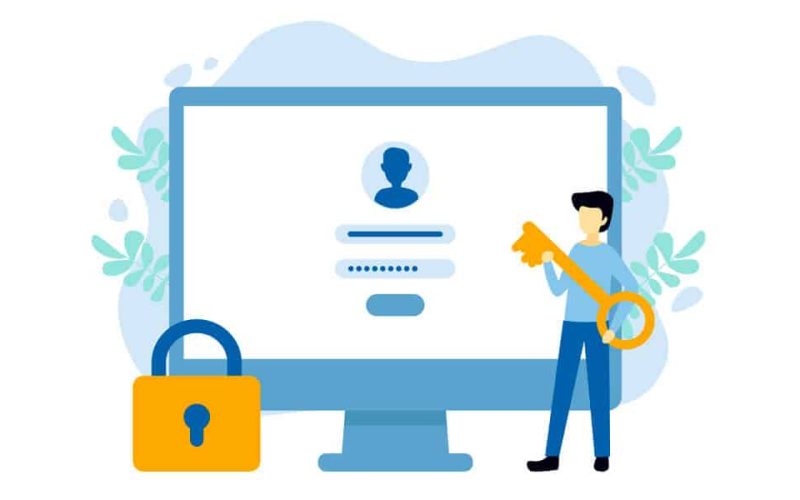
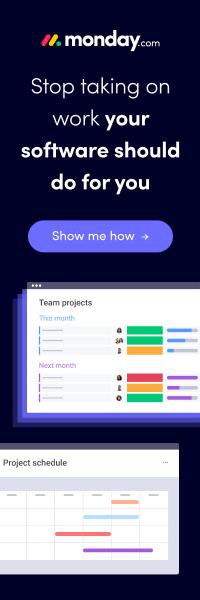


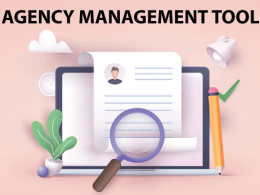

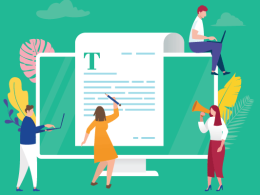

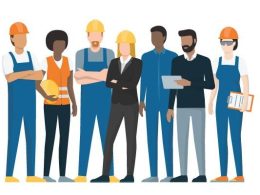
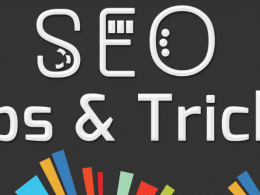

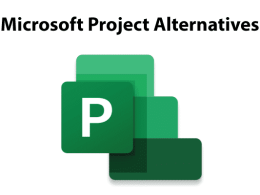

Adobe Acrobat Pro DC its not FREE!